- How to dig out of your inbox
- Different styles of email management
- How to manage your email with an assistant
- How to manage team inboxes (ft. Missive)
Overwhelmed. Buried. Behind.
Those are the words that follow emails and inboxes around the world.
But it doesn't have to be that way. Even if you have 80,000 unread emails (true story), tried all the email apps out there, and Inbox Zero and "archived" your way to multiple false fresh starts.
You can have a relaxed, inbox experience regardless if you have a dozen or 200 emails a day. We partnered with some of the biggest email nerds on the planet to create this playbook.
Let's get into the best ways to organize your email inbox.
What you'll need
Great email management goes well beyond tools and apps. But they are an important piece of a well-functioning, busy email inbox. We can't pick a single best email management tool, but here are some options:
Free Inbox Options
- Gmail
- Outlook
Paid Inbox Options
- Superhuman
- Hey
- Hiver
- Missive (great for teams)
All email management tools will allow you to organize and tag, respond to emails, and add simple layers of automation. Exact functionality and customization will vary.
The hard thing before the hard thing
If you have thousands of unread emails, spring cleaning has to happen before you're on a maintenance schedule. You can either do this yourself or hire someone to help you do it.
Create a couple of rules to tame your email inbox.
Here's a tried and true approach:
- Automatically archive emails that are 6 months old (or older) — if this is nauseating, you can change the criteria to a year.
- Create the 3-5 topical labels that you can bucket everything else into. Something like:
- Action Needed
- To read later
- Travel
- Promotional
- Receipts
How long this will take will depend on how many emails you have to process. From our experience, if you have over 50,000 unread emails in your inbox — a dedicated, full-time role could clear that out in one week. Set your expectations accordingly!
Now with a fresh start, you need a fresh system to make sure you don't end up back there. Keep reading.
Inbox Wrangling - Two-player mode (ft. Oceans)
Our EAs+ have learned a lot about email management after working with over 300 clients.
And there is no one single system for all clients — some people are more particular about certain aspects of email, and it's been our job to create a system that fits them like a glove.
Here are two of our most common and successful email systems. One is more about pre-work and delegation and the other is more about organization and volume management.
Radical Delegation
This comes from Patrick Ewares. And it is a particularly good fit for those who want to edit instead of draft.
Brooks is the CEO of Cheers, an e-comm company that attends a lot of trade shows — initiating conversations and following up thoughtfully is a key function of his role. Here's how he and his EA+, Anjalie, manage email for his busy inbox.
Create a source of truth for email drafts
- It can be a Slack channel (#brooks-ea), WhatsApp group, or any platform that allows you to share images, voice memos, and text.
- This is where you will be sending context for the email drafts that need to be written by your EA.
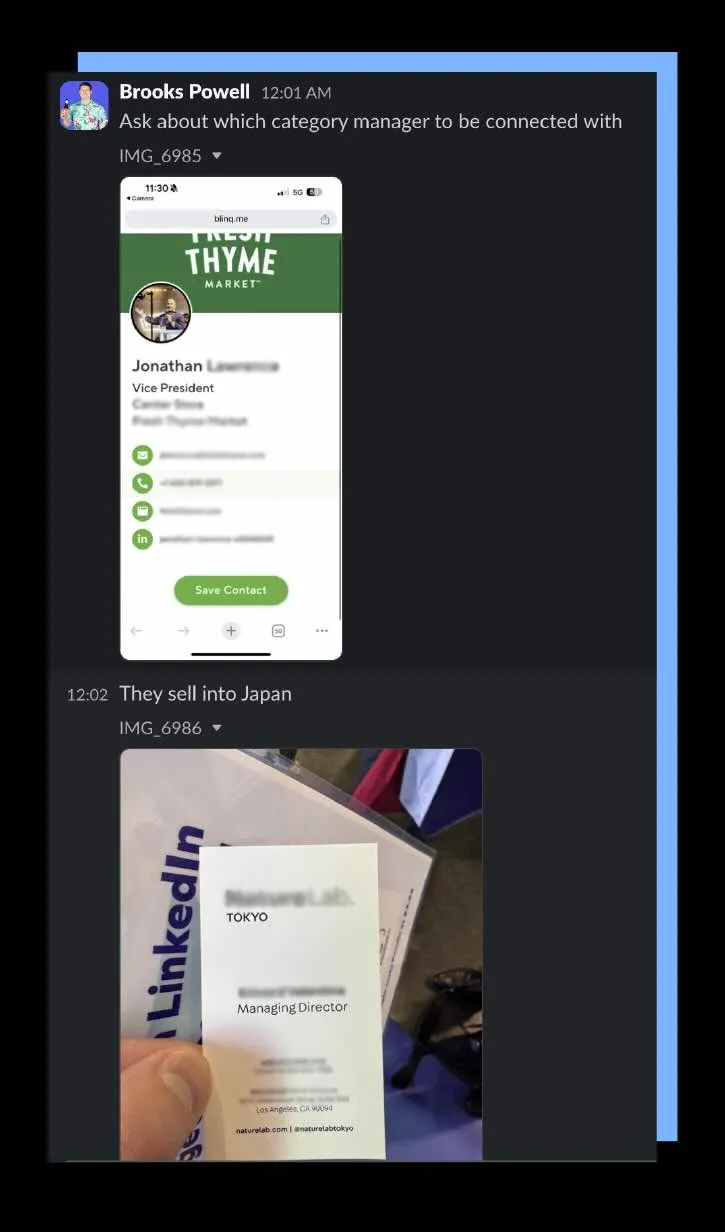
Inbox Shadowing
- Anjalie triages all emails into these labels:
- FYI - newsletters, cc'd emails, etc
- Likely Spam - cold outreaches, promotional emails, etc
- Anjalie responds - coordination, scheduling, etc
- Brooks responds - important clients or prospects, legal, etc
- Then she moves on to drafting:
- Drafting replies to existing threads
- Creating new emails based on new messages in #brooks-ea
What this looks like on a day-to-day basis:
- For Anjalie (usually done when Brooks is still sleeping because of their 8-hour time difference)
- Opens Brooks' inbox to roughly 25-50 new emails each day
- Prioritizes and triages those emails to their appropriate labels (FYI, Likely Spam, Anjalie responds, Brooks responds)
- Check their source of truth (#brooks-ea) for any texts or voice memos on follow-ups that are needed
- Drafts those follow-ups, includes the appropriate senders, adds to "Brooks responds" label
- Unsubscribe and archive emails from the "Likely spam" label once it's been reviewed by Brooks
- For Brooks
- Opens his inbox to an inbox zero, and goes through each label.
- Goes to "drafts" and reviews all of the drafted "Brooks responds" emails that Anjalie has written
- Provides minor edits as needed
- Hits "send" on each of them
Inbox Zero with a twist
This system is designed for people who have a very particular voice and tone in their emails, and would prefer replying to emails on their own. But also needs heavy organization because they receive a ton of email.
This works for a client and EA+ match that handles 100-200 emails a day. And originally had 80,000 unread emails before they brought on their EA+.
Create a robust labelling system
- Name labels based on topics (travel, partner's name, kid's school's name, brand names, etc)
- Create an "Action Needed" label, and sub-labels for what those actions are related to. Could be:
- Billing
- Legal
- Important Clients
Follow a simple process/rule structure
- All emails are kept "unread" until Mary opens them
- Once Mary replies to an email, she changes the label from "Action Needed" to the appropriate topical label
- Tanuli uses the "Actions Needed" as a "Remind Mary List", following up with her via iMessage and daily stand-ups until they are done
.webp)
What this looks like on a day-to-day basis:
- For Tanuli (typically done during Mary's sleeping hours due to their time difference)
- Open her inbox to 100-200 new emails
- Start moving each email to the appropriate label/folder
- Because Mary is a big shopper, she has a lot of promotional emails, so Tanuli starts with the promotional folder first to gain the most headway
- As she goes through the emails, she makes a note for any emails that require a response by a certain date, so she can ensure that gets done by Mary on time
- Repeat until the inbox is cleared
- Remind Mary of the top "Actions Needed" emails during their 1:1 morning standup
- For Mary
- Has a 30-minute calendar slot dedicated to checking emails
- Opens her inbox to an inbox zero, and starts with her "Actions Needed" label first
- Peruses the other labels as needed, knowing that any unread emails in those labels are net new to her
- Knows that Tanuli will remind her and keep her on task for any important emails
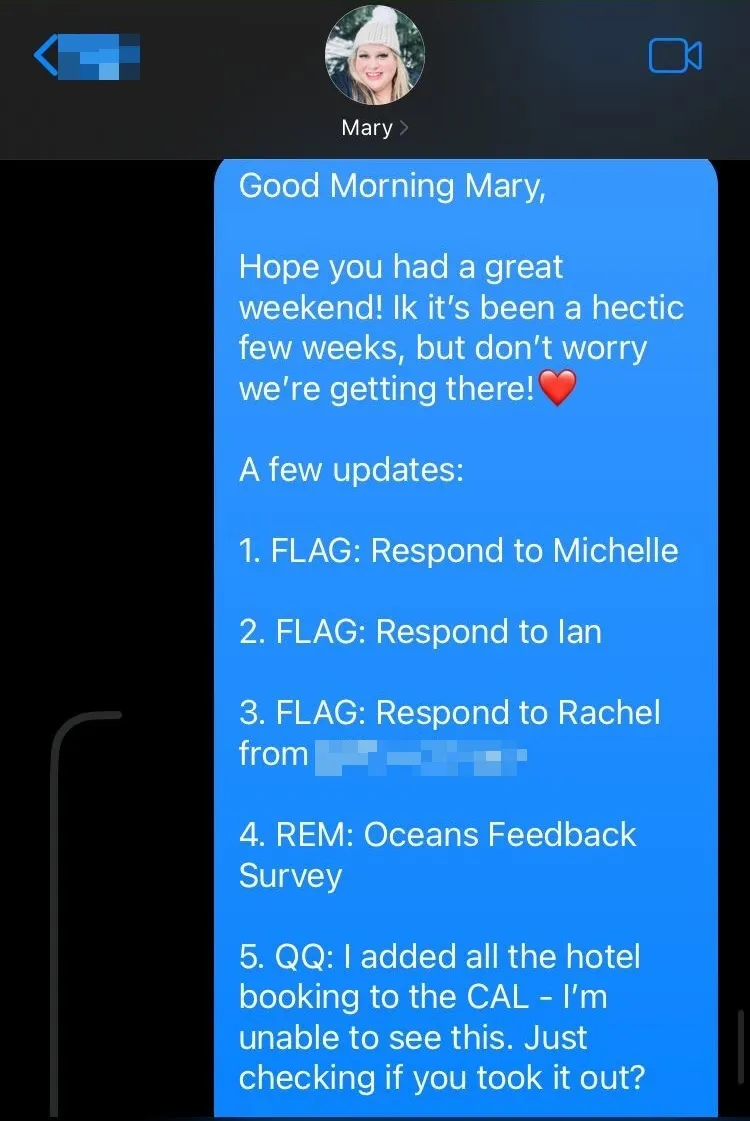
Pro Tip: Once you have an organized inbox, you can do things like exporting bills and coordinating with the financial control.
Inbox Wrangling - Multi-player mode (ft. Missive)
The team at Missive is known for their team inbox solutions. Traditionally, that would be your hello@, info@, support@ inboxes.
After having worked with 3500+ clients, everything from individuals to fast-growing startups — here are some of their best practices as well as things to avoid.
The first thing is to understand what a team inbox should be and what it shouldn't be.
What a team inbox should be:
- A central place where topically relevant (sales/support/marketing) inquiries come into
- A place to triage and prioritize emails to appropriate parties to action (aka. reply)
- A place where "observers" (like a founder) and "active members" (like your sales team) are explicitly assigned. Bonus, if "observers" don't get active email notifications.
- A place to use rules/automation to make processing more efficient
Think of your team inbox as a shared to-do list.
A shared to-do list has two important functions:
- We need to assign who's doing what (i.e. who responds to emails from clients, and who just needs visibility)
- Everyone should be able to see what's been done and what's upcoming
- Have a "closed" state for completed items (i.e. archive emails) to reduce clutter
If you follow these three rules, you won't have emails that get missed, or worse — double responded to. Every email that comes in gets assigned first, and therefore doesn't get lost in the assumption spiral of "Oh, I thought you would respond to that."
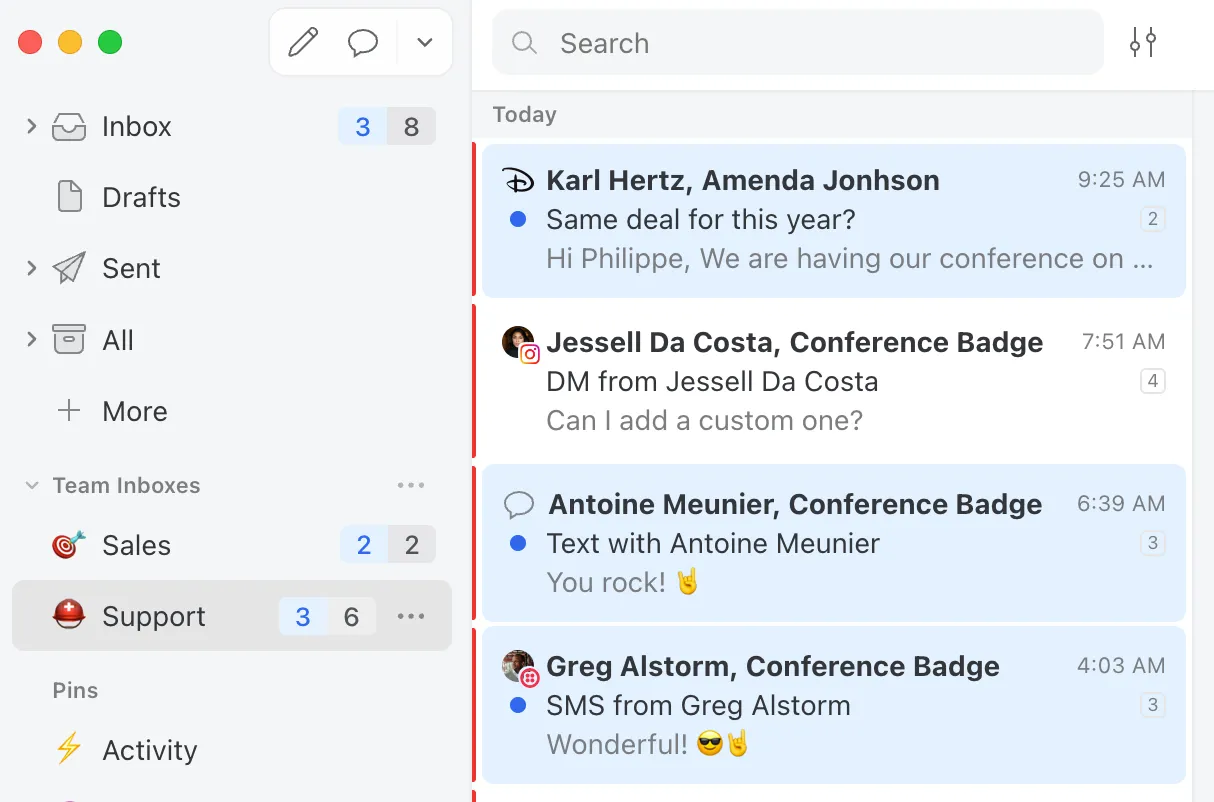
Create a small set of inbox rules
The ability to handle volume can be greatly influenced by how much you're letting software help you.
We repeat a lot of patterns in email processing, and the more we can hand those off to simple rules, the more attention you can spend on impactful activities.
Here are some common rules that the Missive team sets up:
- Any email with the word "receipt" in the subject line will automatically be moved out of the inbox and to the "receipt" label. And, will be autoforwarded to a bookkeeping email address.
- Any email from your partner will automatically be excluded from any team inboxes.
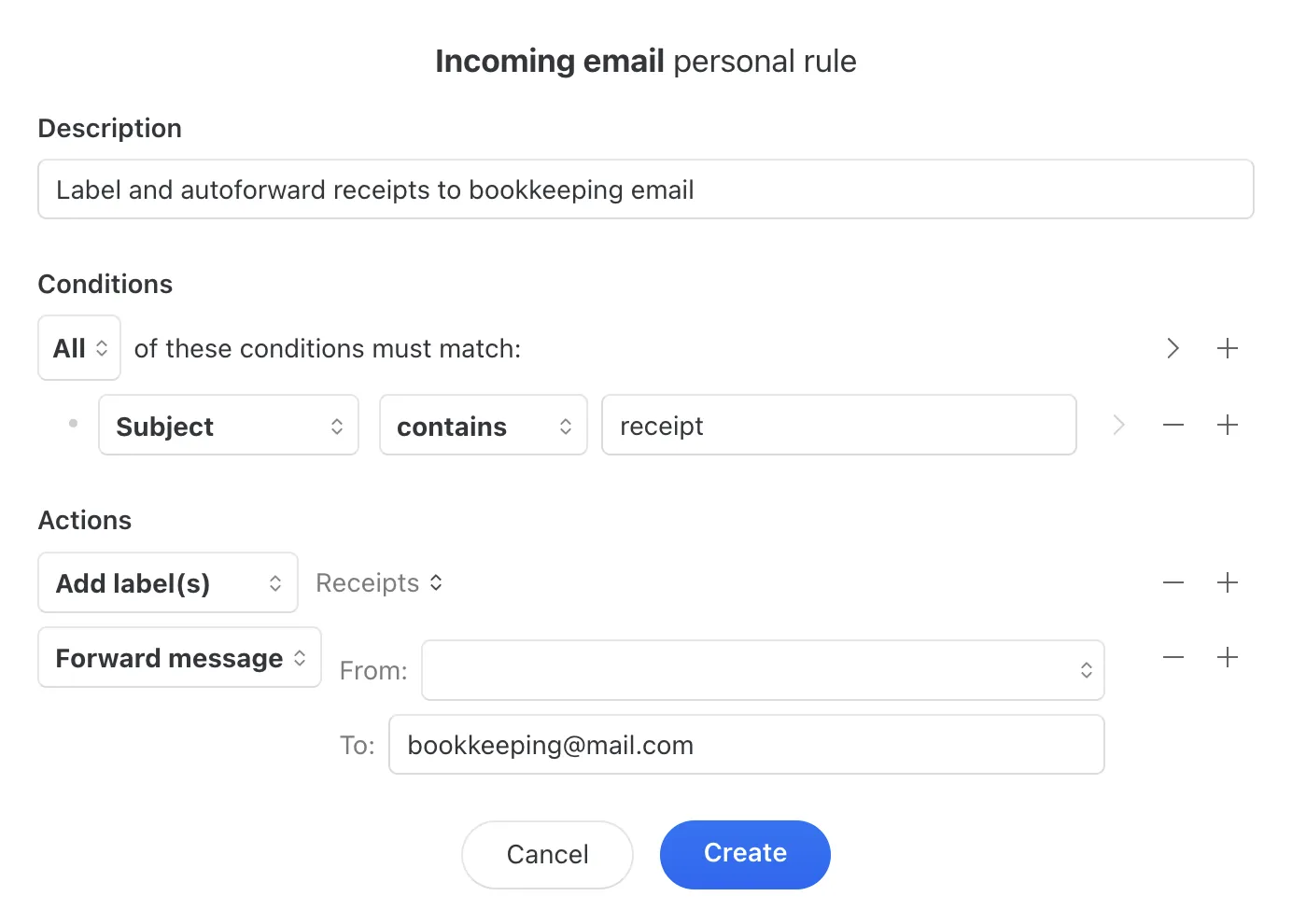
Missive Exclusive: Phone a coworker within an email thread
This is a nice to have. But it's pretty nice.
Sometimes you need to ask a coworker for help with an email — a deep functionality question, a promotion validity question, etc.
Instead of asking them on a separate chat platform or having to cc them into a group email — a tool like Missive allows you to create an internal note and tag a team member within the context of the email.
Completely invisible to the original sender.

Takeaways
Regardless of which email situation you gravitate towards, there are a few foundational themes that exist across all of them:
- Triaging is a separate step. Take the time to prioritize, assign and organize before you start replying to emails.
- Codify your unique email rules. Whether that's to pass onto another person to help you spend less time in your inbox, or it's a set of instructions that you build as an automation — creating a set of simple rules is the first step to successful delegation.
- The best email method is the one you can stick with. Many approaches can work. The goal is to find the method/system/approach that you can consistently commit to for the longest period of time. Ask yourself, from 1-10, how easy is it to manage email this way? You're looking for a 9 or 10. And don't be afraid to get help!
Now let's get into some general email management FAQs.
Do you recommend the 4 D's of Email Management?
We like to say, the best email management strategy is the one you can consistently stick with. So if that is Delete, Delegate, Defer, and Do — then we're all for it.
For most people who are struggling with their own inbox, typically it's because they don't have the skill set or time to organize and manage — which leads them to get some help.
How Many Email Folders Is Too Many?
This varies by situation. The volume and type of emails that you get will determine how many folders/labels are enough to be organized without being too granular. We suggest starting with broader buckets (i.e. Travel), and then splitting them out as you find yourself with more distinct buckets (i.e. Asheville Trip, Honeymoon, etc).
Do I need an app beyond Gmail to effectively manage email?
Technically, no. But many of the paid email apps out there offer a better experience that make email management a faster and less cumbersome experience. Things like shortcuts and templates can save a lot of time for folks who are processing 100+ emails a day.





